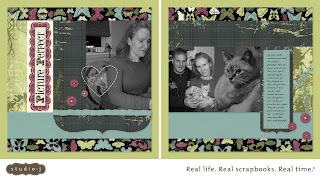 I'll share a few more tips about how you can use My Stickease this month, but one of my favorites is to use it as a template for creating other shapes with embellishments. Prior to Close To My Heart releasing the stitching embellishments, I used a heart My Stickease to create a stitched heart. Watch CTMH Studio J Tutorial #7 (A Few Quick Tips) to see an example of how it was done.
I'll share a few more tips about how you can use My Stickease this month, but one of my favorites is to use it as a template for creating other shapes with embellishments. Prior to Close To My Heart releasing the stitching embellishments, I used a heart My Stickease to create a stitched heart. Watch CTMH Studio J Tutorial #7 (A Few Quick Tips) to see an example of how it was done.  I also used a large My Stickease to create a heart out of buttons on the High School Graduate layout. The steps are very simple:
I also used a large My Stickease to create a heart out of buttons on the High School Graduate layout. The steps are very simple:- Choose the My Stickease image you want to use as a template and place it on your layout. Remember that you can grab the rotate button in the upper left corner of the image to rotate the My Stickease.
- Select Buttons from the embellishments toolbar and start placing your buttons around the outside edges of the My Stickease image. Speed up the process by placing the thread in your button, select both the thread and button, copy, and paste. Both the new thread and button will be selected, so move them into place together. Don't forget that you can use your arrow keys to nudge items into place!
- Once your buttons are in place, delete the My Stickease image. You are left with a perfect heart of buttons. Add a little more flair to your button heart by replacing a button with a couple flat knot ribbons.
- If you want to make sure that all of your buttons are evenly spaced, simply pull a brad onto your layout and use it as a spacing guide between buttons!
Don’t forget to leave a comment on the giveaway blog post to have a chance at winning a FREE Studio J 5-Pack (includes 5 layouts, page protectors, and shipping)!


0 comments:
Post a Comment